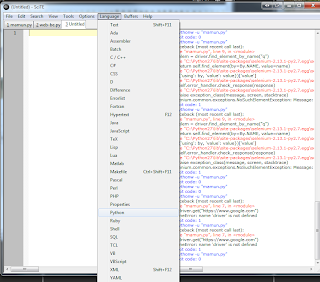1. python-2.7.2.msi (Python installer)
After installing, be sure to add installed directory to your PATH environment.
2. setuptools-0.6c11.win32-py2.7.exe (Package installer)
After installing, be sure to add directory that contain easy_install.exe to your PATH environment variable. In my case it was C:\Python27\Lib\site-packages.
3. chromedriver.exe (Need this for automating in Chrome browser)
Download chromedriver_win_16.0.902.0.zip from http://code.google.com/p/chromium/downloads/list . Remember the location of the chromedriver.exe
4. Text editor(any)
I am using SciTE. Download it from http://www.scintilla.org/SciTEDownload.html
Start the application, select python from language. To run the code press F5.
Steps:
1. Install Selenium. In Command Prompt write easy_install selenium
2. Start writing code
In Chrome:
from selenium import webdriver
from selenium.webdriver.common.keys import Keys
driver = webdriver.Chrome("E:\QA\Resource\WEBDRIVER\chromedriverserver\chromedriver.exe")
driver.get("https://www.google.com")
elem = driver.find_element_by_name("q")
elem.send_keys("Hello World!")
Here
E:\QA\Resource\WEBDRIVER\chromedriverserver\chromedriver.exe was my location of
chromedriver.exe.In Firefox:
from selenium import webdriver
from selenium.webdriver.common.keys import Keys
driver = webdriver.Firefox()
driver.get("https://www.google.com")
elem = driver.find_element_by_name("q")
elem.send_keys("Hello World!")
from selenium import webdriver
from selenium.webdriver.common.keys import Keys
driver = webdriver.Ie()
driver.get("https://www.google.com")
elem = driver.find_element_by_name("q")
elem.send_keys("Hello World!")